Update Friday, 10th of May 2018: If you want to install R with all the capabilities you need to read this post too, and perhaps this one too.
Update Tuesday, 27th of March 2018: I just found out that seems you don’t just need to run sudo R CMD javareconf to configure Java an R, at least with the versions of Java 9.0.4 and R 3.4.4.
Update Thursday, 22nd of March 2018: I have to add -fopenmp to both clang and clang++ variables in my makevars to be able to build data.table package correctly. This is not exactly what the Data Table wiki recommends. I update the section about the Data Table Package accordingly.
As you know I’m a big fan of Homebrew as a manager of part of the software of my Mac, since it make things easier. There are a lot of guides out there about how to have a R installation 100% Homebrew and some people, like me, like to have this kind of setup because it’s convenient and for the sake of lear a little bit more about how R works in more detail. However, Homebrew setup isn’t officially supported by the R Core Team, so if you find problems with your R installation you aren’t going to get support from them. Nevertheless, you are going to be able to get support from Homebrew and of course, from the regular channels to get help for R, like the mail list.
The biggest advantage, besides of the regular advantages of installing something with HomeBrew, is you can create your own version of R, you can compile it, therefore you can compile it with steroids, so you can take advantage of the OpenBlas and OpenMP libraries.
OpenBLAS & OpenMP
OpenBLAS is a open implementation of the BLAS (Basic Linear Algebra Subprograms) API. Basically, it optimizes your processor when you are doing mathematical operations, like when you are using R. It’s usually a huge leap in performance when you begin to make complex mathematical operations.
OpenMP is a library for Open Multi-Processing, or in other words, be able to use all the cores of your processor when you are compiling C, C++, and Fortran. If also make R to process faster since some packages are able to use all the cores of your computer after you compile them with OpenMP.
In other words, you are going to increase your performance a lot with this setup, as Mauricio Vargas demonstrate in his last two post (Why is R slow? some explanations and MKL/OpenBLAS setup to try to fix this and Is Microsoft R Open faster than CRAN R?).
We also did a small test since we wanted to get this setup in one of our computers, a MacBook Air from 2013. So, we used the MicroBenchmarks package with the below script (from Alexej Gossmann’s Blog) and we got the following results.
1
2
3
4
5
6
7
8
9
10
11
12
13
14
15
16
17
18
19
20
21
22
23
24
25
26
library(microbenchmark)
set.seed(2017)
n <- 10000
p <- 100
X <- matrix(rnorm(n*p), n, p)
y <- X %*% rnorm(p) + rnorm(100)
check_for_equal_coefs <- function(values) {
tol <- 1e-12
max_error <- max(c(abs(values[[1]] - values[[2]]),
abs(values[[2]] - values[[3]]),
abs(values[[1]] - values[[3]])))
max_error < tol
}
mbm <- microbenchmark("lm" = { b <- lm(y ~ X + 0)$coef },
"pseudoinverse" = {
b <- solve(t(X) %*% X) %*% t(X) %*% y
},
"linear system" = {
b <- solve(t(X) %*% X, t(X) %*% y)
},
check = check_for_equal_coefs)
mbm
We got this results on a Macbook Pro 2010:
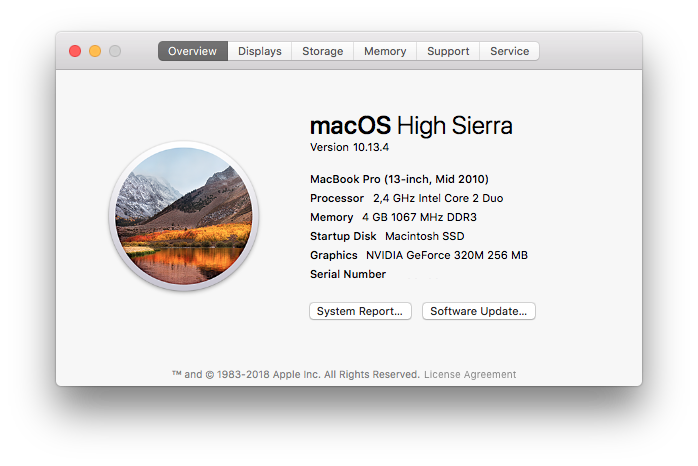
1
2
3
4
5
6
7
# Base R benchmarks results
Unit: milliseconds
expr min lq mean median uq max neval
lm 299.5747 319.5861 339.4531 324.8694 331.7090 521.0330 100
pseudoinverse 326.1059 344.3830 358.1566 351.7829 359.7690 508.8802 100
linear system 199.0780 206.6064 218.7704 210.2198 218.2907 327.6886 100
1
2
3
4
5
6
7
# R with openblas and LLVM
Unit: milliseconds
expr min lq mean median uq max neval
lm 262.22400 272.39873 287.72378 277.65483 286.07772 361.0826 100
pseudoinverse 60.50899 62.65356 82.10815 70.40881 75.11090 169.7922 100
linear system 38.01025 39.48672 52.82579 45.81922 49.36025 121.0351 100
I really think the results speak for themselves.
Caveats
Of course there are some problems when you have this kind of install. The first one is the complication of the install process. If it were as simple as install R binaries from CRAN I wouldn’t be doing this guide. The second one and more important, you are going to need to compile the packages you install from now on, without exception. You aren’t going to be able to install the binaries of the packages anymore. This has advantages and disadvantages. The main advantage is that they are going to make use of the libraries you have installed in your your system like OpenBLAS, OpenMP or LLVM, to mention some. However, this means that you are going to need some other libraries to compile and you have to have them correctly linked, like Java or libxml2 or some of the packages aren’t going to compile and you aren’t going to be able to have it on your system.
In case you get any problem internet is your friend. You can look for the error R is returning when it tries to compile. If you are the first one to get that error you can ask in communities like Stackoverflow or the mail list for R help. All of these is going to make you understand R much better and your are going to be a better R user. So take it with patience and consider it like an advance course for R.
Take into account that sometimes even the CRAN install binaries pose problems, mostly with it’s link to Java. Before I decided to have this kind of install with R I had in the past multiple problems with Java and rJava package. So nothing is perfect, but you didn’t decided to use R because it was simple, did you?
How to install?
I’ve used as inspiration for this guide mainly two main sources. On one hand, Bhaskar Karambelar’s installation guide (no longer online), and on the other Mauricio Vargas’ one. Bhaskar’s one was the first I used, more than 6 months ago, while we were in the United Stated, and really worked well in that moment. Problem with it is, it installs a lot or libraries to program in C/C++ what unless you are a C/C++ programmer you aren’t going to use, although you never know. At that moment, I installed everything due to lack of knowledge, but probably right now I wouldn’t. It’s up to you if you want to install those libraries and programing languages. However, I have more than enough space in my hard drive and I don’t mind to have then, perhaps they are going to to be useful in the future. Besides, this has been a way to discover then and know more about C/C++ programing. Mauricio’s guide goes more to the point and it just helps you to install a really fast and quick version of R that use OpenMP and OpenBlas.
Through this guide I just want to try to show you how I ended with my installation, that is an updated mixture of both guides. However, take into account that mine guide is going to be a little bit different, even more taking into account that I use Zsh as my shell.
Homebrew
You probably have Homebrew already installed, if you don’t, please, install it. Then, I recommend you to connect to the cask tap if you haven’t done it already:
1
brew tap caskroom/cask # Tap to install regular app with user interface (GUI)
As you probably you’ve noticed, I don’t tap a lot of repos that Bhaskar taped. This is mainly because those taps are deprecated and its formulae are now included in the Homebrew Core. I decided not to tap other repos because I’m not going to use them.
I recommend to add the following lines in your Zsh and/or Bash profiles running the following:
1
2
3
4
5
6
7
8
9
# For zsh
echo '# Setting language and localization variables
export LC_ALL=en_US.UTF-8
export LANG=en_US.UTF-8' >> ~/.zshrc
# For bash
echo '# Setting language and localization variables
export LC_ALL=en_US.UTF-8
export LANG=en_US.UTF-8' >> ~/.bash_profile
Uninstalling previous R install
If you already have R installed I recommend you to uninstall R completely. Before you do it, you perhaps want to do a copy of your installed packages, just make a list because you are going to need to compile all of them with this homebrew install. You can run the following code in R to make a copy of your packages.
1
2
3
4
5
6
7
8
9
10
11
12
13
# How to list installed packajes
package_matrix <- installed.packages()
package_df <- data.frame(package_matrix)
package_list <- package_df[is.na(package_df$Priority), "Package"]
packages <- as.character(package_list)
write(packages, file = "packages")
save(packages, file = "packages.RData")
Now you are going to have a file in your working folder packages.RData that is going to store a variable with a list of all your packages. To reinstall all the packages you just need to load that file in R and run:
1
install.packages(packages)
Now that you have a list of your installed packages you can delete R from your system. Run the following on terminal:
1
sudo rm -rf /Library/Frameworks/R.framework /Applications/R.app /usr/local/bin/R /usr/local/bin/Rscript
XCode Command Line Tools
You need to have installed the Command Line Tools for XCode. Please be aware that if you already has installed, XCode you probably still need to install the CLT. The best way to know is running the following command in terminal:
1
xcode-select --install
C/C++ Compilers and Libraries
Now, you need to install the C/C++ necessary compilers and other useful libraries.
1
brew install gcc ccache cmake pkg-config autoconf automake
You can
1
2
3
4
5
6
7
cd /usr/local/bin
ln -s gcov-7 gcov
ln -s gcc-7 gcc
ln -s g++-7 g++
ln -s cpp-7 cpp
ln -s c++-7 c++
cd ~
You can ask fo the versions to check if everything is correctly installed. You have to get something similar to this:
1
2
3
4
5
6
7
8
9
10
11
12
13
14
15
16
17
gcc --version
gcc (Homebrew GCC 7.2.0) 7.2.0
Copyright (C) 2017 Free Software Foundation, Inc.
This is free software; see the source for copying conditions. There is NO
warranty; not even for MERCHANTABILITY or FITNESS FOR A PARTICULAR PURPOSE.
gfortran -v
Using built-in specs.
COLLECT_GCC=gfortran
COLLECT_LTO_WRAPPER=/usr/local/Cellar/gcc/7.2.0/libexec/gcc/x86_64-apple-darwin17.2.0/7.2.0/lto-wrapper
Target: x86_64-apple-darwin17.2.0
Configured with: ../configure --build=x86_64-apple-darwin17.2.0 --prefix=/usr/local/Cellar/gcc/7.2.0 --libdir=/usr/local/Cellar/gcc/7.2.0/lib/gcc/7 --enable-languages=c,c++,objc,obj-c++,fortran --program-suffix=-7 --with-gmp=/usr/local/opt/gmp --with-mpfr=/usr/local/opt/mpfr --with-mpc=/usr/local/opt/libmpc --with-isl=/usr/local/opt/isl --with-system-zlib --enable-checking=release --with-pkgversion='Homebrew GCC 7.2.0' --with-bugurl=https://github.com/Homebrew/homebrew-core/issues --disable-nls --with-native-system-header-dir=/usr/include --with-sysroot=/Applications/Xcode.app/Contents/Developer/Platforms/MacOSX.platform/Developer/SDKs/MacOSX10.13.sdk
Thread model: posix
gcc version 7.2.0 (Homebrew GCC 7.2.0)
ccache --v
ccache version 3.3.4
You can check also if the OpenMP from GCC is working running the following on terminal:
1
2
3
4
5
6
7
8
9
10
cat > omp-test.c <<"END"
#include <omp.h>
#include <stdio.h>
int main() {
#pragma omp parallel
printf("Hello from thread %d, nthreads %d\n", omp_get_thread_num(), omp_get_num_threads());
}
END
gcc -fopenmp -o omp-test omp-test.c
./omp-test
And you should get something similar to:
1
2
3
4
5
6
7
8
Hello from thread 1, nthreads 8
Hello from thread 6, nthreads 8
Hello from thread 4, nthreads 8
Hello from thread 2, nthreads 8
Hello from thread 5, nthreads 8
Hello from thread 0, nthreads 8
Hello from thread 3, nthreads 8
Hello from thread 7, nthreads 8
Miscellaneous graphical libraries -optional
1
brew install freetype fontconfig pixman gettext
Some of these libraries aren’t strictly necessary for R, but they are to install other related apps like QGIS, GRASS or PostGIS. I think that if you don’t want to install then you don’t need to do it right now, since that software install its on dependencies
SSL/SSH Libraries -optional
If you already have Git you probably have OpenSSL, the other two are optional.
1
brew install openssl libressl libssh2
1
2
3
4
5
/usr/local/opt/openssl/bin/openssl version
OpenSSL 1.0.2n 7 Dec 2017
/usr/local/opt/libressl/bin/openssl version
LibreSSL 2.2.7
Libxml2
It’s highly recomendable to install this library since it’s somehow necessary to install some packages depending on the version of your macOS system. It’s really small (10 mb) so you are losing nothing installing it.
1
2
brew install libxml2
brew link libxml2 --force
Boost -optional
Boost is one of those libraries that you only install if you program in C/C++. If you want to install it you need to have Libxml2 installed and then proceed as following:
1
2
brew install icu4c libiconv libxslt
brew install boost --with-icu4c --without-single
Then you can test if it’s correctly installed
1
2
3
4
5
6
7
8
9
10
11
12
cat > first.cpp <<END
#include<iostream>
#include<boost/any.hpp>
int main()
{
boost::any a(5);
a = 1.61803;
std::cout << boost::any_cast<double>(a) << std::endl;
}
END
clang++ -I/usr/local/include -L/usr/local/lib -o first first.cpp
./first
1
1.61803
1
2
3
4
5
6
7
8
9
10
11
12
13
14
15
16
17
18
cat > second.cpp <<END
#include<iostream>
#include <boost/filesystem.hpp>
int main()
{
boost::filesystem::path full_path( boost::filesystem::current_path() );
if ( boost::filesystem::exists( "second.cpp" ) )
{
std::cout << "Found second.cpp file in " << full_path << std::endl;
} else {
std::cerr << "Argh!, Something not working" << std::endl;
return 1;
}
}
END
clang++ -I/usr/local/include -L/usr/local/lib -o second second.cpp \
-lboost_filesystem-mt -lboost_system-mt
./second
1
Found second.cpp file in "/Users/brewmaster"
GPG & Git
I’ve already explained how to install GPG in a previous post to use it with Git. How to install Git was also explained.
X-Server
You are going to probably need X-Server down the road.
1
brew cask install xquartz
Latex
Latex is a set of applications and libraries to be able to write beautiful mathematical formulas and documents, mainly. But can be use to write any kind of documents.
1
brew cask install mactex
Java
If you don’t have Java installed it’s a good moment to do so and to do it with Homebrew.
1
brew cask install java
1
2
3
4
java -version
java version "9.0.1"
Java(TM) SE Runtime Environment (build 9.0.1+11)
Java HotSpot(TM) 64-Bit Server VM (build 9.0.1+11, mixed mode)
Python
It’s recommended to install Python 2 and 3 as a complement to R although R itself doesn’t use it.
1
2
3
4
5
6
brew install python
sudo easy_install pip
pip install --upgrade pip setuptools
pip install markdown rpy2
python -V # checking the version
Python 2.7.10
rply2 is probably to give you an error untill you install R. You can try to install it right now and if it give you the error install again lately.
1
2
3
4
brew install python3
pip3 install --upgrade pip setuptools wheel
python3 -V # Checking the version
Python 3.6.4
R & related
We are going to install some things before we install R itself. Pandoc is really useful when you have R to convert documents in different formats. Cairo is a graphical library that can be use for in R and it’s need for QGIS. Libsvg and librsvg are optional
Important!: If you want to have R with all the capabilities you need to install Cairo with the instructions in this post.
1
brew install pandoc cairo libsvg librsvg
OpenBLAS
Let’s install OpenBLAS, this is one of the key pieces of this installation.
1
brew install openblas --with-openmp
Now you can test if OpenBlas has been correctly installed.
1
2
3
4
5
6
7
8
9
10
11
12
13
14
15
16
17
18
19
20
21
22
23
24
25
cat > test-openblas.c <<"END"
#include <cblas.h>
#include <stdio.h>
void main()
{
int i=0;
double A[6] = {1.0,2.0,1.0,-3.0,4.0,-1.0};
double B[6] = {1.0,2.0,1.0,-3.0,4.0,-1.0};
double C[9] = {.5,.5,.5,.5,.5,.5,.5,.5,.5};
cblas_dgemm(CblasColMajor, CblasNoTrans, CblasTrans,
3,3,2,1,A, 3, B, 3,2,C,3);
for(i=0; i<9; i++)
printf("%lf ", C[i]);
printf("\n");
}
END
clang -L/usr/local/opt/openblas/lib \
-I/usr/local/opt/openblas/include \
-lopenblas -lpthread \
-o test-openblas test-openblas.c
./test-openblas
1
11.000000 -9.000000 5.000000 -9.000000 21.000000 -1.000000 5.000000 -1.000000 3.000000
Armadillo and other libraries -optional
Now, you can also install, if you want, Armadillo, which is other library that it’s useful if you program in C/C++ and take advantage of OpenBLAS.
1
2
brew install eigen armadillo v8-315
brew link v8-315 --force
You can test Armadillo with the following code since the new Armadillo doesn’t provide examples, or at least I haven’t found them.
1
2
3
4
5
6
7
8
9
10
11
12
13
14
15
16
17
18
19
20
21
22
23
24
25
26
27
28
29
30
31
32
33
34
35
36
37
38
39
40
41
42
43
44
45
46
47
48
49
50
51
52
53
54
55
56
57
58
59
60
61
62
63
64
65
66
67
68
69
70
71
72
73
74
75
76
77
78
79
80
81
82
83
84
85
86
87
88
89
90
91
92
93
94
95
96
97
98
99
100
101
102
103
104
105
106
107
108
109
110
111
112
113
114
115
116
117
118
119
120
121
122
123
124
125
126
127
128
129
130
131
132
133
134
135
136
137
138
139
140
141
142
143
144
145
146
147
148
149
150
151
152
153
154
155
156
157
158
159
160
161
162
163
164
165
166
167
168
169
170
171
172
173
174
175
176
177
178
179
180
181
182
183
184
185
186
187
188
189
190
191
192
193
194
195
196
197
198
199
200
201
202
203
204
205
206
207
208
209
210
211
212
213
214
215
216
217
218
219
220
221
222
223
224
225
226
227
228
229
230
231
232
233
234
235
236
237
238
239
240
241
242
243
244
245
246
247
248
249
250
251
252
253
254
255
256
257
258
259
260
261
262
263
264
265
cat > example1.cpp <<END
#include
#include "armadillo"
using namespace arma;
using namespace std;
int main(int argc, char** argv)
{
cout << "Armadillo version: " << arma_version::as_string() << endl;
// directly specify the matrix size (elements are uninitialised)
mat A(2,3);
// .n_rows = number of rows (read only)
// .n_cols = number of columns (read only)
cout << "A.n_rows = " << A.n_rows << endl;
cout << "A.n_cols = " << A.n_cols << endl;
// directly access an element (indexing starts at 0)
A(1,2) = 456.0;
A.print("A:");
// scalars are treated as a 1x1 matrix,
// hence the code below will set A to have a size of 1x1
A = 5.0;
A.print("A:");
// if you want a matrix with all elements set to a particular value
// the .fill() member function can be used
A.set_size(3,3);
A.fill(5.0);
A.print("A:");
mat B;
// endr indicates "end of row"
B << 0.555950 << 0.274690 << 0.540605 << 0.798938 << endr
<< 0.108929 << 0.830123 << 0.891726 << 0.895283 << endr
<< 0.948014 << 0.973234 << 0.216504 << 0.883152 << endr
<< 0.023787 << 0.675382 << 0.231751 << 0.450332 << endr;
// print to the cout stream
// with an optional string before the contents of the matrix
B.print("B:");
// the << operator can also be used to print the matrix
// to an arbitrary stream (cout in this case)
cout << "B:" << endl << B << endl;
// save to disk
B.save("B.txt", raw_ascii);
// load from disk
mat C;
C.load("B.txt");
C += 2.0 * B;
C.print("C:");
// submatrix types:
//
// .submat(first_row, first_column, last_row, last_column)
// .row(row_number)
// .col(column_number)
// .cols(first_column, last_column)
// .rows(first_row, last_row)
cout << "C.submat(0,0,3,1) =" << endl;
cout << C.submat(0,0,3,1) << endl;
// generate the identity matrix
mat D = eye<mat>(4,4);
D.submat(0,0,3,1) = C.cols(1,2);
D.print("D:");
// transpose
cout << "trans(B) =" << endl;
cout << trans(B) << endl;
// maximum from each column (traverse along rows)
cout << "max(B) =" << endl;
cout << max(B) << endl;
// maximum from each row (traverse along columns)
cout << "max(B,1) =" << endl;
cout << max(B,1) << endl;
// maximum value in B
cout << "max(max(B)) = " << max(max(B)) << endl;
// sum of each column (traverse along rows)
cout << "sum(B) =" << endl;
cout << sum(B) << endl;
// sum of each row (traverse along columns)
cout << "sum(B,1) =" << endl;
cout << sum(B,1) << endl;
// sum of all elements
cout << "sum(sum(B)) = " << sum(sum(B)) << endl;
cout << "accu(B) = " << accu(B) << endl;
// trace = sum along diagonal
cout << "trace(B) = " << trace(B) << endl;
// random matrix -- values are uniformly distributed in the [0,1] interval
mat E = randu<mat>(4,4);
E.print("E:");
cout << endl;
// row vectors are treated like a matrix with one row
rowvec r;
r << 0.59499 << 0.88807 << 0.88532 << 0.19968;
r.print("r:");
// column vectors are treated like a matrix with one column
colvec q;
q << 0.81114 << 0.06256 << 0.95989 << 0.73628;
q.print("q:");
// dot or inner product
cout << "as_scalar(rq) = " << as_scalar(rq) << endl;
// outer product
cout << "q*r =" << endl;
cout << q*r << endl;
// multiply-and-accumulate operation
// (no temporary matrices are created)
cout << "accu(B % C) = " << accu(B % C) << endl;
// sum of three matrices (no temporary matrices are created)
mat F = B + C + D;
F.print("F:");
// imat specifies an integer matrix
imat AA;
imat BB;
AA << 1 << 2 << 3 << endr << 4 << 5 << 6 << endr << 7 << 8 << 9;
BB << 3 << 2 << 1 << endr << 6 << 5 << 4 << endr << 9 << 8 << 7;
// comparison of matrices (element-wise)
// output of a relational operator is a umat
umat ZZ = (AA >= BB);
ZZ.print("ZZ =");
// 2D field of arbitrary length row vectors
// (fields can also store abitrary objects, e.g. instances of std::string)
field<rowvec> xyz(3,2);
xyz(0,0) = randu(1,2);
xyz(1,0) = randu(1,3);
xyz(2,0) = randu(1,4);
xyz(0,1) = randu(1,5);
xyz(1,1) = randu(1,6);
xyz(2,1) = randu(1,7);
cout << "xyz:" << endl;
cout << xyz << endl;
// cubes ("3D matrices")
cube Q( B.n_rows, B.n_cols, 2 );
Q.slice(0) = B;
Q.slice(1) = 2.0 * B;
Q.print("Q:");
return 0;
}
END
clang++ -O2 -o example1 example1.cpp -larmadillo -framework Accelerate
./example1
You are going to get something like:
1
2
3
4
5
6
7
8
9
10
11
12
13
14
15
16
17
18
19
20
21
22
23
24
25
26
27
28
29
30
31
32
33
34
35
36
37
38
39
40
41
42
43
44
45
46
47
48
49
50
51
52
53
54
55
56
57
58
59
60
61
62
63
64
65
66
67
68
69
70
71
72
73
74
75
76
77
78
79
80
81
82
83
84
85
86
87
88
89
90
91
92
93
94
95
96
97
98
99
100
101
102
103
104
105
106
107
108
109
110
111
112
113
114
115
116
117
118
119
120
121
122
123
124
125
126
127
Armadillo version: 8.300.3 (Tropical Shenanigans)
A.n_rows = 2
A.n_cols = 3
A:
1.8965e-256 6.9531e-310 6.9531e-310
6.9531e-310 4.9407e-324 4.5600e+02
A:
5.0000
A:
5.0000 5.0000 5.0000
5.0000 5.0000 5.0000
5.0000 5.0000 5.0000
B:
0.5560 0.2747 0.5406 0.7989
0.1089 0.8301 0.8917 0.8953
0.9480 0.9732 0.2165 0.8832
0.0238 0.6754 0.2318 0.4503
B:
0.5560 0.2747 0.5406 0.7989
0.1089 0.8301 0.8917 0.8953
0.9480 0.9732 0.2165 0.8832
0.0238 0.6754 0.2318 0.4503
C:
1.6679 0.8241 1.6218 2.3968
0.3268 2.4904 2.6752 2.6858
2.8440 2.9197 0.6495 2.6495
0.0714 2.0261 0.6953 1.3510
C.submat(0,0,3,1) =
1.6679 0.8241
0.3268 2.4904
2.8440 2.9197
0.0714 2.0261
D:
0.8241 1.6218 0 0
2.4904 2.6752 0 0
2.9197 0.6495 1.0000 0
2.0261 0.6953 0 1.0000
trans(B) =
0.5560 0.1089 0.9480 0.0238
0.2747 0.8301 0.9732 0.6754
0.5406 0.8917 0.2165 0.2318
0.7989 0.8953 0.8832 0.4503
max(B) =
0.9480 0.9732 0.8917 0.8953
max(B,1) =
0.7989
0.8953
0.9732
0.6754
max(max(B)) = 0.973234
sum(B) =
1.6367 2.7534 1.8806 3.0277
sum(B,1) =
2.1702
2.7261
3.0209
1.3813
sum(sum(B)) = 9.2984
accu(B) = 9.2984
trace(B) = 2.05291
E:
7.8264e-06 5.3277e-01 6.7930e-01 8.3097e-01
1.3154e-01 2.1896e-01 9.3469e-01 3.4572e-02
7.5561e-01 4.7045e-02 3.8350e-01 5.3462e-02
4.5865e-01 6.7886e-01 5.1942e-01 5.2970e-01
r:
0.5950 0.8881 0.8853 0.1997
q:
0.8111
0.0626
0.9599
0.7363
as_scalar(r*q) = 1.53501
q*r =
0.4826 0.7203 0.7181 0.1620
0.0372 0.0556 0.0554 0.0125
0.5711 0.8524 0.8498 0.1917
0.4381 0.6539 0.6518 0.1470
accu(B % C) = 20.9962
F:
3.0479 2.7206 2.1624 3.1958
2.9261 5.9957 3.5669 3.5811
6.7118 4.5424 1.8660 3.5326
2.1213 3.3968 0.9270 2.8013
ZZ =
0 1 1
0 1 1
0 1 1
xyz:
[field column 0]
0.6711 0.0077
0.3834 0.0668 0.4175
0.6868 0.5890 0.9304 0.8462
[field column 1]
0.5269 0.0920 0.6539 0.4160 0.7012
0.9103 0.7622 0.2625 0.0475 0.7361 0.3282
0.6326 0.7564 0.9910 0.3653 0.2470 0.9826 0.7227
Q:
[cube slice 0]
0.5560 0.2747 0.5406 0.7989
0.1089 0.8301 0.8917 0.8953
0.9480 0.9732 0.2165 0.8832
0.0238 0.6754 0.2318 0.4503
[cube slice 1]
1.1119 0.5494 1.0812 1.5979
0.2179 1.6602 1.7835 1.7906
1.8960 1.9465 0.4330 1.7663
0.0476 1.3508 0.4635 0.9007
You can also test V8
1
2
echo 'quit()' | v8
V8 version 3.15.11.18 [sample shell]
R
Important!: If you want to have R with all the capabilities you have to follow the instructions in this post, then you can continue.
Let’s finally install R.
1
brew install R --with-openblas --with-java
Then if you are using english (american english) as your main language I recommend you to run the following:
1
defaults write org.R-project.R force.LANG en_US.UTF-8
Java9+R
First you have to insert the following line in your Zsh and/or Bash profiles.
1
2
3
4
5
6
7
# For zsh
echo '# Setting $JAVA_HOME
export JAVA_HOME="$(/usr/libexec/java_home)"' >> ~/.zshrc
# For bash
echo '# Setting $JAVA_HOME
export JAVA_HOME="$(/usr/libexec/java_home)"' >> ~/.bash_profile
And then run the following command in the terminal:
1
sudo R CMD javareconf JAVA_CPPFLAGS='-I/System/Library/Frameworks/JavaVM.framework/Headers -I/Library/Java/JavaVirtualMachines/jdk-9.0.1.jdk/' # this is a specific command for Java 9.0.1
It seems that with Java 9.0.4 and R 3.4.4 you can run instead just:
1
sudo R CMD javareconf
or perhaps:
1
sudo R CMD javareconf JAVA_CPPFLAGS='-I/$JAVA_HOME'
You have to get something similar to this:
1
2
3
4
5
6
7
8
9
10
11
12
13
14
15
16
17
18
19
20
21
22
/usr/local/Cellar/r/3.4.3/lib/R/bin/javareconf: line 66: -I/Library/Java/JavaVirtualMachines/jdk-9.0.1.jdk/: No such file or directory
Java interpreter : /Library/Java/JavaVirtualMachines/jdk-9.0.1.jdk/Contents/Home/bin/java
Java version : 9.0.1
Java home path : /Library/Java/JavaVirtualMachines/jdk-9.0.1.jdk/Contents/Home
Java compiler : /Library/Java/JavaVirtualMachines/jdk-9.0.1.jdk/Contents/Home/bin/javac
Java headers gen.: /Library/Java/JavaVirtualMachines/jdk-9.0.1.jdk/Contents/Home/bin/javah
Java archive tool: /Library/Java/JavaVirtualMachines/jdk-9.0.1.jdk/Contents/Home/bin/jar
Non-system Java on macOS
trying to compile and link a JNI program
detected JNI cpp flags : -I$(JAVA_HOME)/include -I$(JAVA_HOME)/include/darwin
detected JNI linker flags : -L$(JAVA_HOME)/lib/server -ljvm
/usr/local/opt/llvm/bin/clang -I/usr/local/Cellar/r/3.4.3/lib/R/include -DNDEBUG -I/Library/Java/JavaVirtualMachines/jdk-9.0.1.jdk/Contents/Home/include -I/Library/Java/JavaVirtualMachines/jdk-9.0.1.jdk/Contents/Home/include/darwin -I/usr/local/opt/gettext/include -I/usr/local/opt/llvm/include -fPIC -g -O3 -Wall -pedantic -std=gnu99 -mtune=native -pipe -c conftest.c -o conftest.o
/usr/local/opt/llvm/bin/clang -dynamiclib -Wl,-headerpad_max_install_names -undefined dynamic_lookup -single_module -multiply_defined suppress -L/usr/local/Cellar/r/3.4.3/lib/R/lib -L/usr/local/opt/gettext/lib -L/usr/local/opt/llvm/lib -Wl,-rpath,/usr/local/opt/llvm/lib -o conftest.so conftest.o -L/Library/Java/JavaVirtualMachines/jdk-9.0.1.jdk/Contents/Home/lib/server -ljvm -L/usr/local/Cellar/r/3.4.3/lib/R/lib -lR -lintl -Wl,-framework -Wl,CoreFoundation
JAVA_HOME : /Library/Java/JavaVirtualMachines/jdk-9.0.1.jdk/Contents/Home
Java library path: $(JAVA_HOME)/lib/server
JNI cpp flags : -I$(JAVA_HOME)/include -I$(JAVA_HOME)/include/darwin
JNI linker flags : -L$(JAVA_HOME)/lib/server -ljvm
Updating Java configuration in /usr/local/Cellar/r/3.4.3/lib/R
Done.
Folder for R Packages
Let’s create our own folder to store the installed packages for R. This way R, or us, doesn’t have to move all the packages every time we install a new R version. Run the following in terminal.
1
2
3
4
mkdir -p $HOME/Library/R/3.x/library
cat > $HOME/.Renviron <<END
R_LIBS_USER=$HOME/Library/R/3.x/library
END
You should also add this variable to your zsh and/or bash profiles.
1
2
3
4
5
# For zsh
echo 'export R_LIBS_USER=$HOME/Library/R/3.x/library' >> ~/.zshrc
# For bash
echo 'export R_LIBS_USER=$HOME/Library/R/3.x/library' >> ~/.bash_profile
LLVM
LLVM or Low Level Virtual Machine is a library that allow us to compile faster some R packages using OpenMP and also make that those packages use OpenMP when we are normally using R. To install it you run on your terminal the following:
1
brew install llvm
Then insert the LLVM location to your path in your Zsh and/or Bash profiles:
1
2
3
4
5
# For zsh
echo 'export PATH=/usr/local/opt/llvm/bin:$PATH' >> ~/.zshrc
# For bash
echo 'export PATH=/usr/local/opt/llvm/bin:$PATH' >> ~/.bash_profile
Data Table Package
The package Data Table need a specific makevars file. Makevars file is the file that tells R how and with what libraries it has to compile the packages we download from source. So we are going to install Data Table first, with that specific configuration and then set the final makevars file.
1
2
3
4
5
6
7
8
mkdir ~/.R
echo "CC=/usr/local/opt/llvm/bin/clang -fopenmp
CXX=/usr/local/opt/llvm/bin/clang++ -fopenmp
# -O3 should be faster than -O2 (default) level optimisation ..
CFLAGS=-g -O3 -Wall -pedantic -std=gnu99 -mtune=native -pipe
CXXFLAGS=-g -O3 -Wall -pedantic -std=c++11 -mtune=native -pipe
LDFLAGS=-L/usr/local/opt/gettext/lib -L/usr/local/opt/llvm/lib -Wl,-rpath,/usr/local/opt/llvm/lib
CPPFLAGS=-I/usr/local/opt/gettext/include -I/usr/local/opt/llvm/include" >> ~/.R/Makevars
Now we can install Data Table package on terminal. To do so just run on terminal:
1
2
3
4
R --vanilla << EOF
install.packages('data.table', repos='http://cran.us.r-project.org')
q()
EOF
Setting the final Makevars
First, we delete the previous makevars file.
1
rm ~/.R/Makevars
Set the final Makevars file.
1
2
3
4
5
6
7
echo "CC=/usr/local/opt/llvm/bin/clang
CXX=/usr/local/opt/llvm/bin/clang++
# -O3 should be faster than -O2 (default) level optimisation ..
CFLAGS=-g -O3 -Wall -pedantic -std=gnu99 -mtune=native -pipe
CXXFLAGS=-g -O3 -Wall -pedantic -std=c++11 -mtune=native -pipe
LDFLAGS=-L/usr/local/opt/gettext/lib -L/usr/local/opt/llvm/lib -Wl,-rpath,/usr/local/opt/llvm/lib
CPPFLAGS=-I/usr/local/opt/gettext/include -I/usr/local/opt/llvm/include" >> ~/.R/Makevars
As you probably have noticed the change is just the -fopenmp flag on the second line. In case you have to reinstall, or update Data Table, you just have to add that flag and then delete it. Really easy and you can even do it from RStudio.
RStudio
When you install R from Homebrew and you compile it, you don’t have anymore the R shell as an application on your Applications folder. But you can install any other graphical interface like RStudio. To do it you just run in your terminal:
1
brew cask install rstudio
Usually RStudio is able to recognize R install and you don’t need to do anything else.
Additional related languages -optional
You can also install some additional related languages like:
Node.js
From Wikipedia:
Node.js is an open-source, cross-platform JavaScript run-time environment that executes JavaScript code outside the browser.
To install it just run:
1
brew install node phantomjs casperjs
Scala
From Wikipedia:
Scala (/ˈskɑːlɑː/ SKAH-lah)[9] is a general-purpose programming language providing support for functional programming and a strong static type system. Designed to be concise,[10] many of Scala’s design decisions aimed to address criticisms of Java.[8]
To install it just run in your terminal:
1
brew install scala
golang
From Wikipedia:
Go (often referred to as Golang) is a programming language created at Google[12] in 2009 by Robert Griesemer, Rob Pike, and Ken Thompson.[10] Go is a statically typed, compiled language in the tradition of C, with memory safety, garbage collection, structural typing,[3] and CSP-style concurrency.[13]
To install it just run in your terminal:
1
brew install golang
You need to modify your zsh and/or bash profile like the following
1
2
3
4
5
6
7
8
9
10
11
12
13
# For zsh
echo '## Path for Golang
export GOPATH=$HOME/golang
export GOROOT=/usr/local/opt/go/libexec
export PATH=$PATH:$GOPATH/bin
export PATH=$PATH:$GOROOT/bin' >> ~/.zshrc
# For bash
echo '## Path for Golang
export GOPATH=$HOME/golang
export GOROOT=/usr/local/opt/go/libexec
export PATH=$PATH:$GOPATH/bin
export PATH=$PATH:$GOROOT/bin' >> ~/.bash_profile
Some GIS Libraries & Soft -optional
You can also install some GIS libraries. This libraries could be mandatory if you are going to install geographical packages:
1
2
3
4
brew tap osgeo/osgeo4mac # Tap for geospatial software
brew install postgresql geos proj
brew install gdal2 --with-complete --with-opencl --with-armadillo --with-unsupported --with-libkml --with-postgresql
brew install postgis --with-gui
Shell Profiles
You’ve been adding things to your Zsh and/or Bash profiles. I recommend you to make those profiles tidy, it’s going to be easier to modify things in the future.
This is how I have then:
1
2
3
4
5
6
7
8
9
10
11
12
13
14
15
16
17
18
19
20
21
22
# Setting language and localization variables
export LC_ALL=en_US.UTF-8
export LANG=en_US.UTF-8
# Setting $JAVA_HOME
export JAVA_HOME="$(/usr/libexec/java_home)"
# Setting $PATH
## If you come from bash you might have to change your $PATH.
export PATH=$HOME/bin:$PATH
export PATH=/usr/local/sbin:$PATH
# export PATH=/usr/local/bin:$PATH
## Path for LLVM install
export PATH=/usr/local/opt/llvm/bin:$PATH
## Path for Golang
export GOPATH=$HOME/golang
export GOROOT=/usr/local/opt/go/libexec
export PATH=$PATH:$GOPATH/bin
export PATH=$PATH:$GOROOT/bin
# Setting R variables
export R_LIBS_USER=$HOME/Library/R/3.x/library
You can see those files running the following:
1
2
3
4
5
6
7
8
9
10
11
# If you have atom.
# zsh
atom ~/.zshrc
# bash
atom ~/.bash_profile
# If you don't have atom
#zsh
open -a TextEdit ~/.zshrc
#bash
open -a TextEdit ~/.bash_profile
The End
Now you can begin to use your new R.

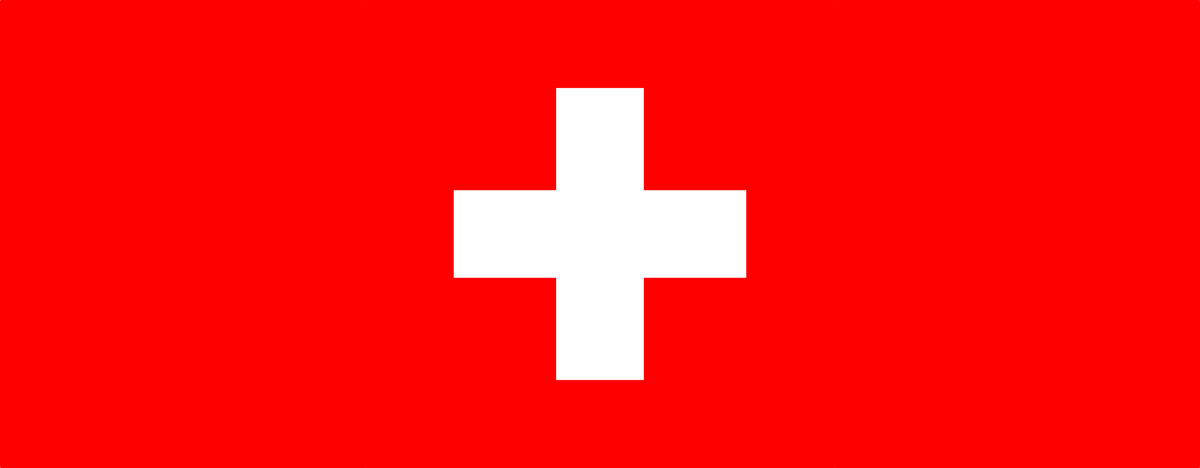
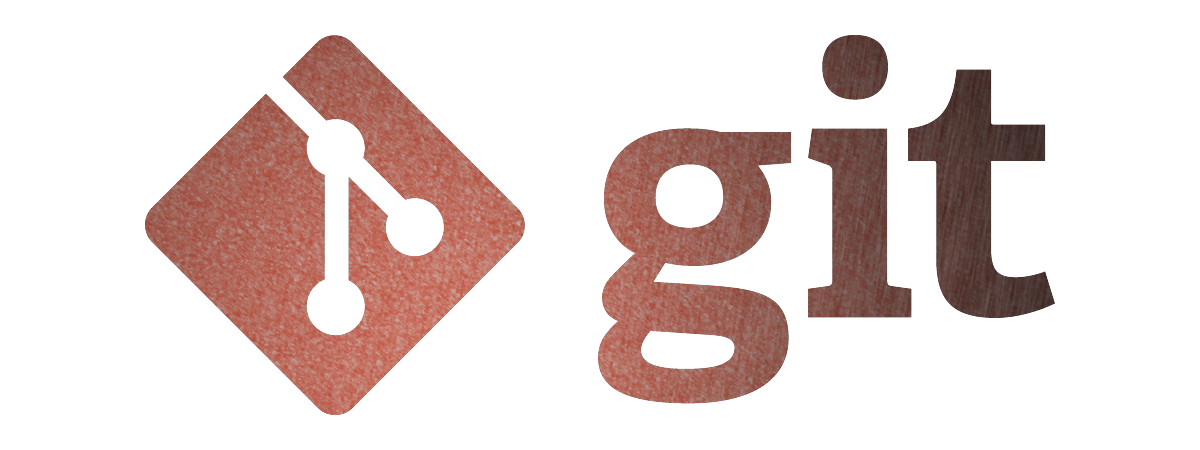

Leave a comment