As I’ll try to explain in the future, I have a full Homebrew R install. I also try to use Homebrew to install as much applications and utilities I can because I think it’s really handy to be able to install or update just with a simple command in the shell. Although sometimes it give you a little bit of a headache, as this time.
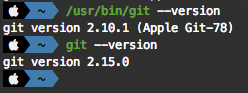
Apple ships with their systems a really to use version of Git, but it’s usually a bit outdated and you can’t update that version —I don’t really know what version they have shipped with High Sierra
First of all, you need to install the last Git using Homebrew:
1
brew install git
You are probably going to need to relink by force -f your new Git to make the system to use it.
1
brew link -f git
Know if you ask the system, your version of Git have to be different —superior— to the one Apple provides. In my case and under El Capitan is like this:
1
2
3
4
5
6
usr/bin/git --version
git version 2.10.1 (Apple Git-78) # Apple's version
/usr/local/Cellar/git/2.15.0/bin/git --version
git version 2.15.0 # Homebrew's version
git --version
git version 2.15.0 # System's version, now linked to Homebrew's one.
If you are user of rStudio, you’ll probably know that you can use Git in your rStudio projects, as you should, as in any coding project. rStudio developers, to save us with the fuss of installing and configuring Git —and to save them to explain us how, set up rStudio to use the Apple’s Git by default, pointing to /usr/bin/git in the user settings
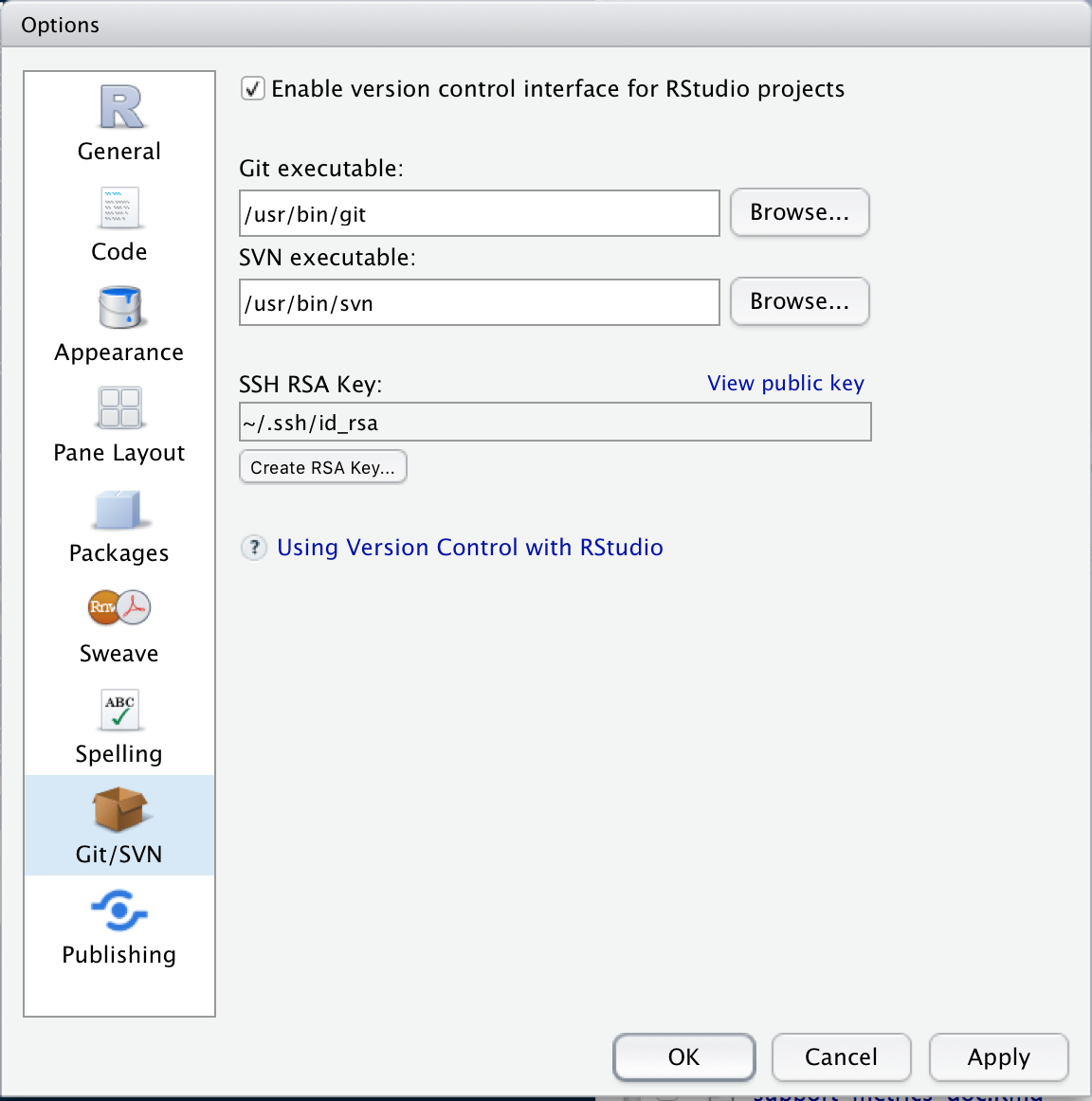
If you want to use your own downloaded Git you just have to change that value in the settings and that’s it. However, it’s a little bit more complicated than that in practice. Since we’re using Homebrew to manage our apps the directory of the app changes every time you update it to show the version it’s storing, just in case you wanted to have more than one version. The path to the directory of Homebrew’s Git looks something like this, as you saw before in a code chuck:
1
/usr/local/Cellar/git/2.15.0/bin/git
If you updated Git using Homebrew, the new path would look something like this.
1
/usr/local/Cellar/git/2.XX.X/bin/git
Where the X are the new version numbers.
To make things easier, Homebrew just create symbolic links to the directory /usr/local/bin/ to make the system find the app files. That is what you did when you used the command brew link and you had to use the flag -f —force— to overwrite the already existent links to Apple’s Git in usr/bin/git .
So, you’re probably thinking that you just have to set the path to Git executable in rStudio to /usr/local/bin/git and problem fixed. Yes and not. Yes because that is the path you need to end up in settings, but is something you can’t make to happen using rStudio interface. Every time you change the path to /usr/local/bin/git using the browse button in the settings you are going to end up with /usr/local/Cellar/git/2.XX.X/bin/git and in consequence when you update Git using Homebrew rStudio isn’t going to be able to find the Git executable. In consequence, you will end up without Git support in rStudio. This happens because rStudio interface follows the symbolic link instead of stuck with the route you set with the browse button.
Then… What we should do? You need to open the user setting’s file of rStudio located in a hidden directory in your user folder ~/.rstudio/monitored/user-settings/user-settings with the following command.
1
open ~/.rstudio/monitored/user-settings/user-settings
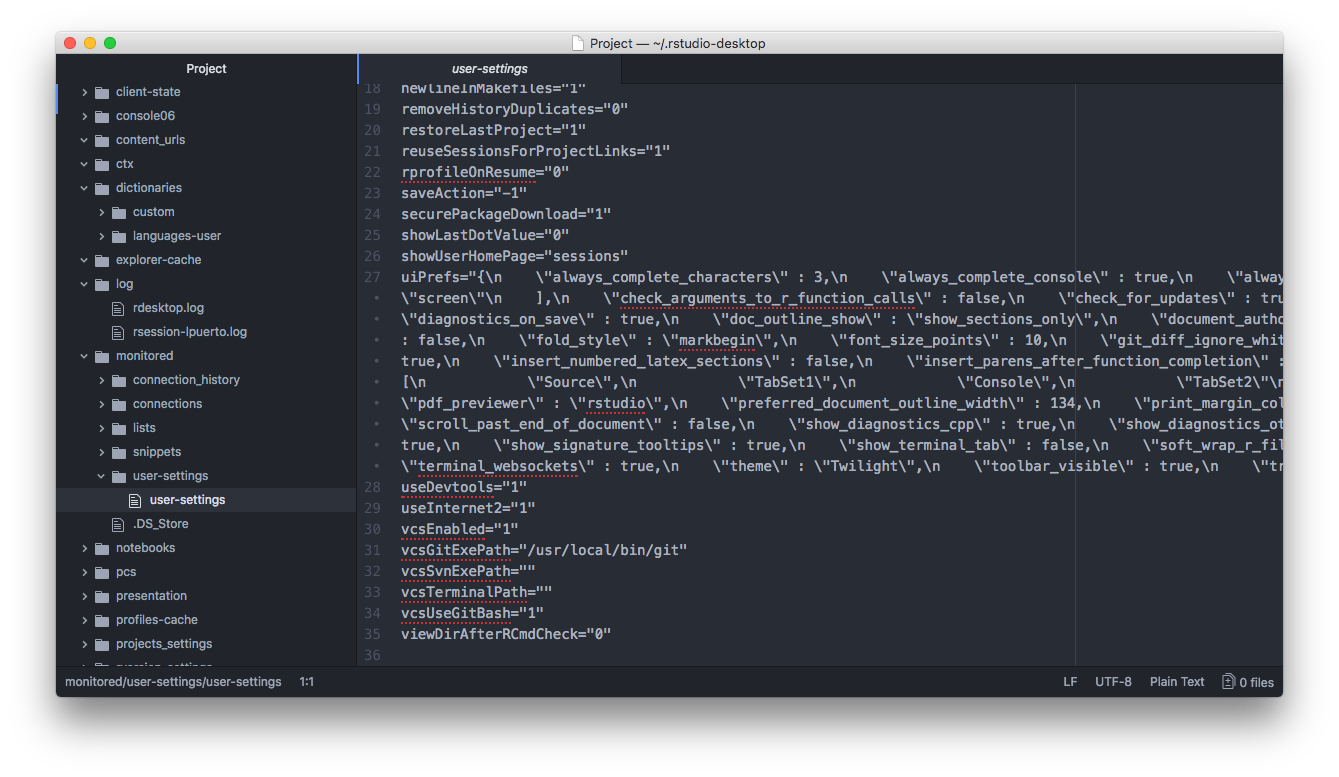
Towards the end of the file, there is a variable called vcsGitExePath that set your personalized options for the path of Git executable. With your rStudio closed, you can change it in the file to this:
1
vcsGitExePath=“/usr/local/bin/git"
and save the file.
If you open again rStudio and go to your user settings, the version control settings have to look like this:
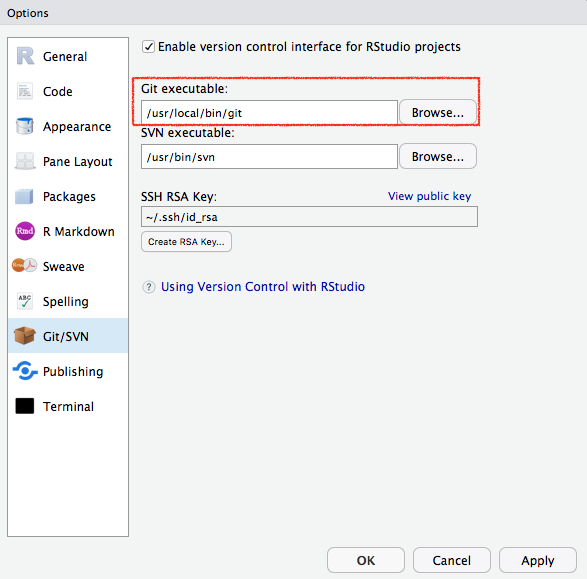
Now you can update without any problem your Git using Homebrew and it will keep working.
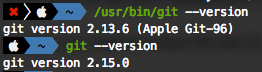
-
I just updated to High Sierra, and I can confirm that the Git’s version is a little bit more up to to day, but it isn’t the latest. ↩

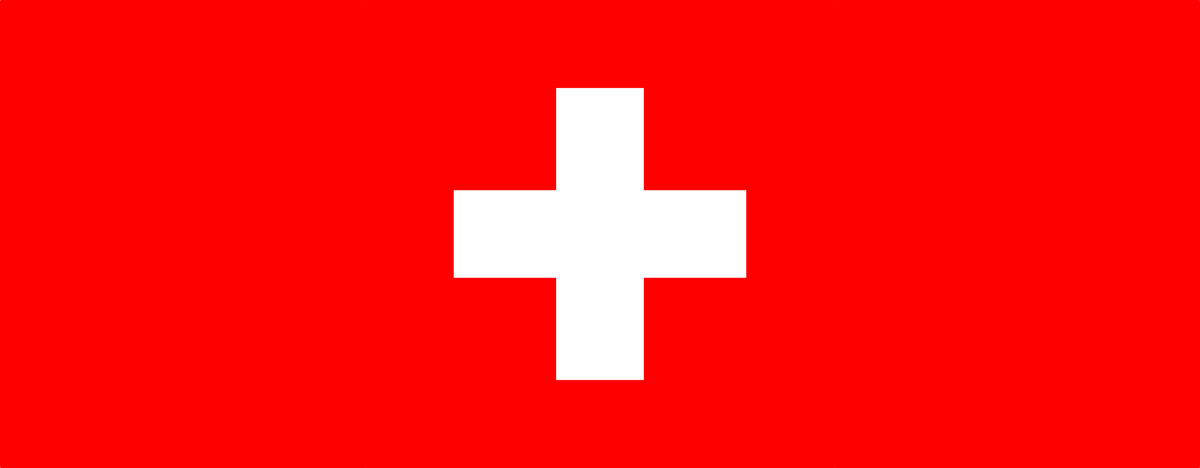
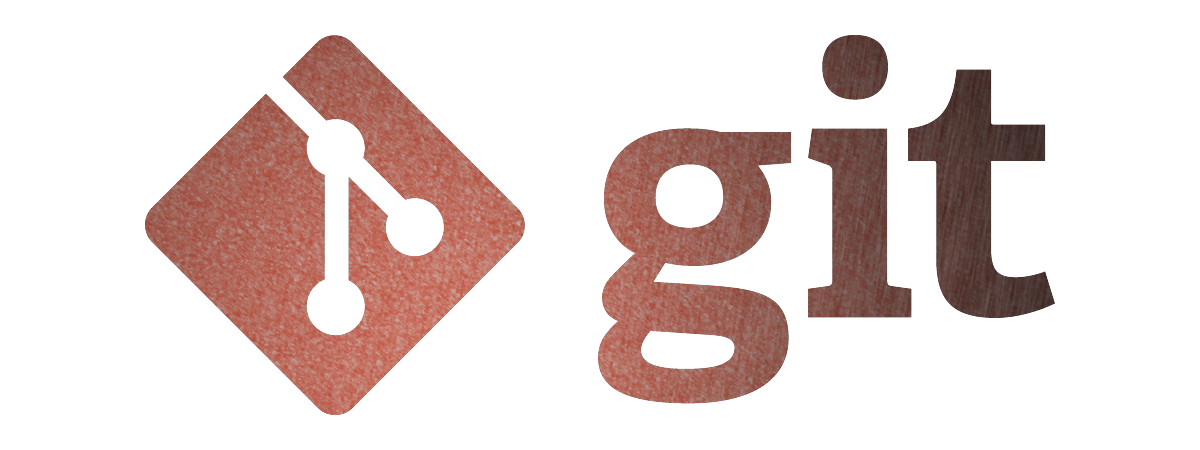

Leave a comment